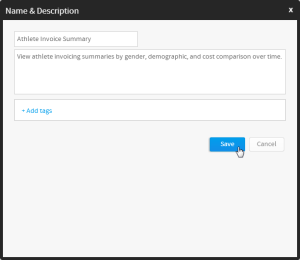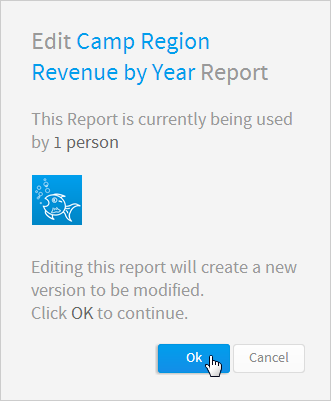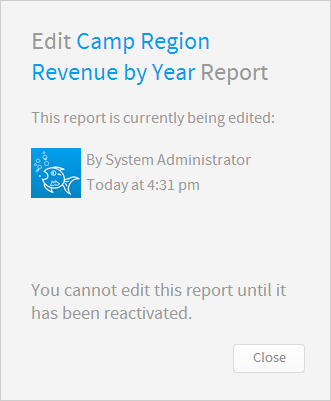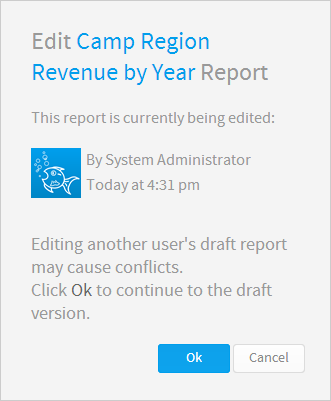Page History
...
Option | Description |
|---|---|
Data | This allows you to place the report into draft mode and directly access the Data step of the builder. |
Charts | This allows you to place the report into draft mode and directly access the Charts step of the builder. |
Related Reports | This allows you to place the report into draft mode and directly access the Related Reports step of the builder. |
Output | This allows you to place the report into draft mode and directly access the Output step of the builder. |
Name & Description | This allows you to edit the Name and Description of the report without placing it into Draft mode. |
...
Edit Report
| Styleclass | ||
|---|---|---|
| ||
Once a report has been activated, the next time it is placed into draft mode the active version will remain. This means that the report can still be used on the dashboard, storyboard, discussion, and by report readers. When the edit is complete the report writer will have the option to either Save the report, replacing the current active report, or Save As which creates a new report.
Draft Vs. Active
| Section | ||||||||||
|---|---|---|---|---|---|---|---|---|---|---|
|
Confirmation Prompts
| Section | ||||||||||||||||||||
|---|---|---|---|---|---|---|---|---|---|---|---|---|---|---|---|---|---|---|---|---|
|
...