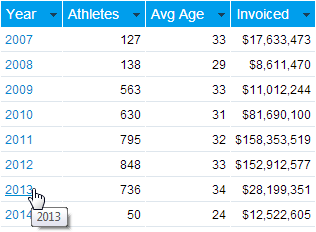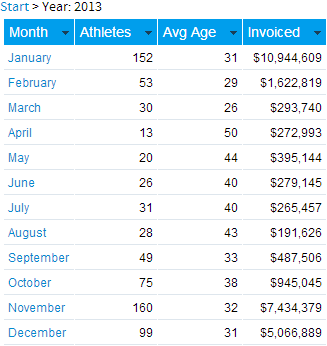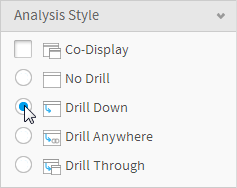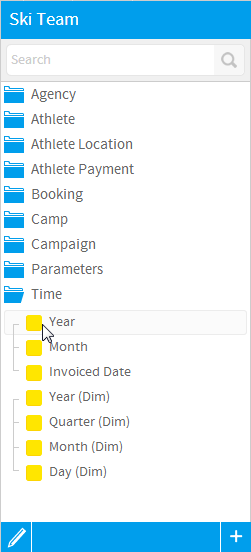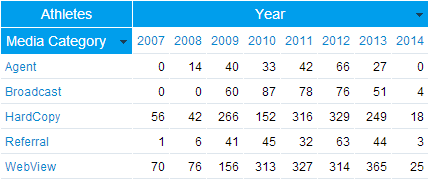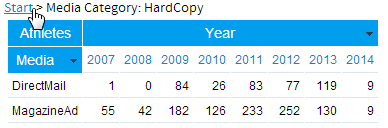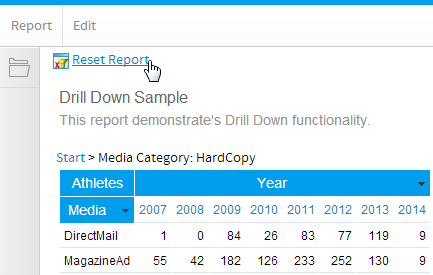Page History
...
| Table of Contents | ||
|---|---|---|
|
...
概要
| Styleclass | ||
|---|---|---|
| ||
Yellowfin has drill down functionality available for its reports and charts. This provides you with the option to drill down logical hierarchies within your data, viewing data from different angles and levels.
Drill down allows you step down a logical hierarchy within your data by re-calculating your report each time you move down a hierarchy.
For example you may be looking at a sales report by region. To determine why one region is outperforming another you can click on the region to see the various countries performances within that region.
Each time you drill down the value that you selected becomes a filter for the next level down. You will not see all countries when drill down - just the countries for the region you selected.
Yellowfinには、レポートおよびグラフで使用できるドリルダウン機能があります。これにより、データ内の論理階層をドリルダウンするオプションが提供され、異なる角度やレベルからデータが表示されます。
ドリルダウンは、ユーザーがデータの論理的階層関係をトレースすることを可能にします。
たとえばここに、地域別の販売レポートがあるとします。ある地域だけがなぜ突出して良い成績を上げているか知りたいとき、その地域をクリックするとそこに含まれる各国別の成績が表示されるわけです。
ドリルダウンが行われると、選択された値が次のレベルに対するフィルターとして働きます。地域別から国別のデータにドリルダウンした場合、表示されるのは選択された地域に含まれる国のデータだけです。
たとえば以下のようなドリルダウンが設定されているとします。For example you may be able to drill from
Year > Month > Date.
When you click on the link to the report will refresh with detail updated.
For example if your report contained region and you clicked on Europe the refreshed report will display all countries within Europe.
Initial Setup
When your administrator sets up your view they can define dimension hierarchies. These hierarchies are built to enable you to explore your data in a way that is appropriate for your business.
In the example above your administrator would have set the view up to build a time based hierarchy.
Year drills to > Month drills to > Date
Having done this Yellowfin re-calculates your report data as you move down the hierarchy.
The common areas for which hierarchies are created include:
- Geography (Region, Country, State)
- Date (Year, Quarter, Month, Week, Date).
- Organisation Structure (Division, Line of Business, Cost Centre)
- Customer (Country of Origin, Region, City, Customer).
- Product (Category, Line, Product Code)
レポート上のリンクをクリックすると設定にしたがってレポートが更新されます。
レポートが地域別のデータを表示していた場合、「Europe」をクリックすると、レポートはヨーロッパ各国のデータを表示します。
初期設定
管理者は、ビューを設計する際それに含まれるディメンション(次元)データに対して階層関係を定義することができます。それらの階層関係は、ユーザーのビジネスに適した形でデータの分析が容易になるよう構築されます。
上の例の場合、管理者はさらに時間ベースの階層を設けています。
Year > Month > Date のドリルダウン
ユーザーがこの階層をたどるたび、Yellowfinはレポートのデータを再計算して表示します。
階層関係は一般的に以下のようなデータに対して構築されます:
- 地理情報 (地域、国、州)
- 日付(年、四半期、月、週、日)
- 組織構造(部門、ビジネスライン、コストセンター)
- 顧客情報(国籍、地方、市区町村、顧客名)
- 製品情報(カテゴリー、ライン、製品コード)
詳細については、 ドリルダウン階層 を参照してください。See Drill Down Hierarchies for more information.
Using Drill Down
| Styleclass | ||
|---|---|---|
| ||
Analysis Style
There are four Analysis Styles; Drill Down, Drill Anywhere, Drill Through, and Co-Display. The Drill styles cannot be used simultaneously used on a report as the user action looks similar and this could lead to confusion for a user that has not created the report.
To select the type of analysis you wish to apply click the Drill Down radio button on the Analysis Style panel of the Data step.
Add Drill Fields to your Report
- Locate the fields that you wish to add to your report. All fields that are drill able will be identifiable by the line which joins them in the report field's box.
- Select the level of the hierarchy that you wish to start your analysis from, generally this is the top level.
Note: you cannot add multiple fields from the same hierarchy onto a report - for example you cannot add Region and Country on the same report when using drill down - since you can drill from region to country.
Drill on Multiple Hierarchies
| Styleclass | ||
|---|---|---|
| ||
You can add in data from multiple hierarchies to assist your report readers to drill down and across various hierarchies such as product and organisation hierarchies.
...
In the example below you can drill down on either the Year or Booking Method.
Drilling Up
| Styleclass | ||
|---|---|---|
| ||
When you run a report with drill down each time you drill into a level of detail the report is refreshed with new data. To drill up to the level you were previously at, for example from Media back to Media Category, use the breadcrumb located at the top of the table or chart.
Reset Report
| Styleclass | ||
|---|---|---|
| ||
If you have multiple drill down options or you have drilled down multiple levels of a hierarchy you can easily reset your report. This will display the data as it was before you began your drill down analysis.
To reset a report you can either click the Reset Report link located under the main navigation bar, or the Start link on the drill breadcrumb.
Drilling on Charts
| Styleclass | ||
|---|---|---|
| ||
Just as with tables you can also drill down on charts.
- Place your cursor over the value you wish to drill on.
- Click the area of the chart
- The chart will be refreshed with new data.
Printing & Exporting Drill Results
| Styleclass | ||
|---|---|---|
| ||
You can print or export data from your report as a PDF or CSV file whilst drilling down to maintain a copy of the results of your analysis. Whenever you print or export your report the data as displayed on the screen will be printed or exported.
| horizontalrule |
|---|
| Styleclass | ||
|---|---|---|
| ||