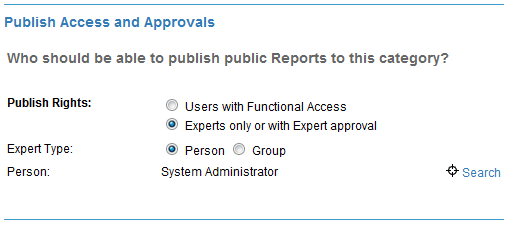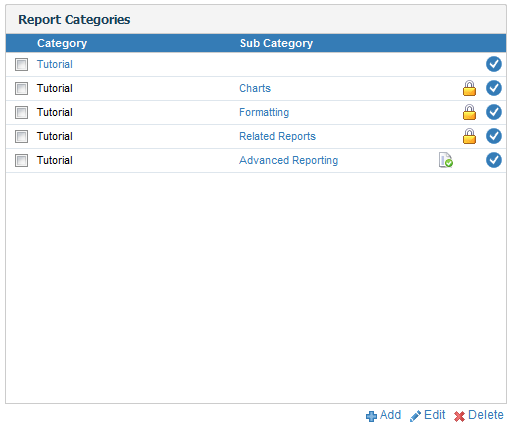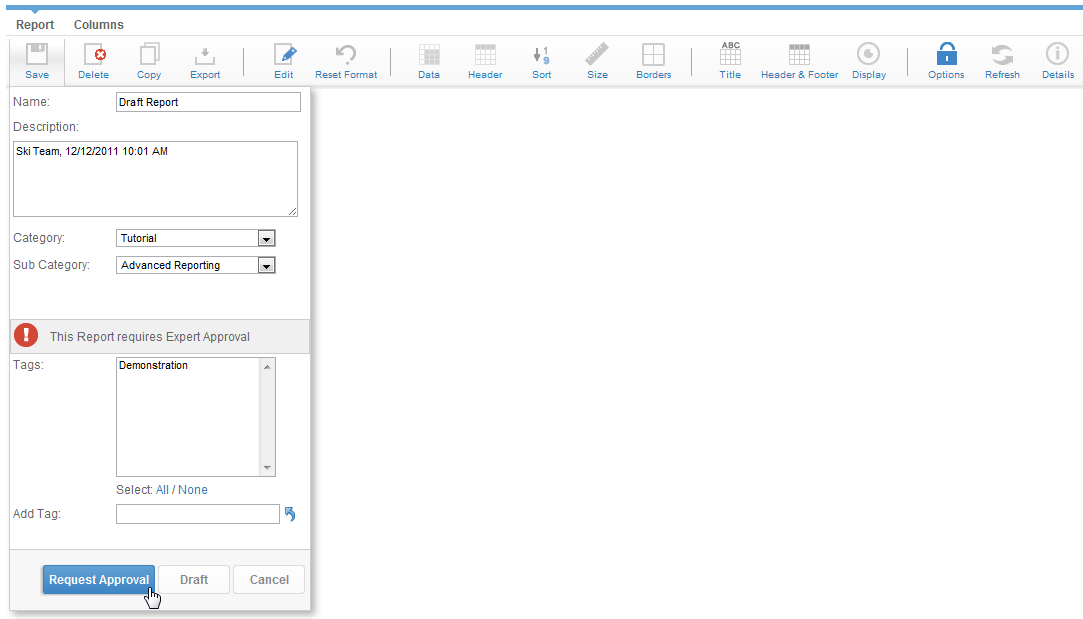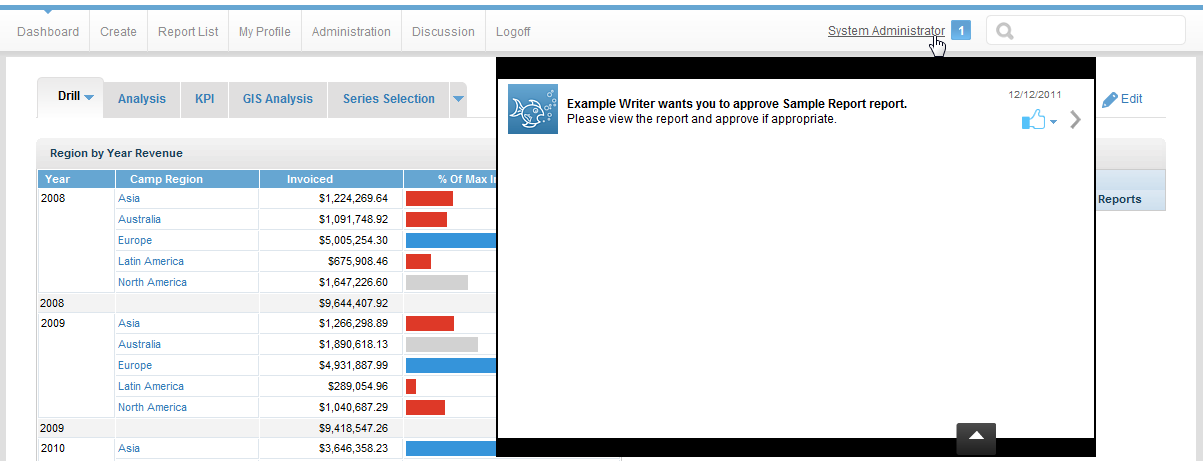Page History
...
| Table of Contents | ||
|---|---|---|
|
...
概要
| Styleclass | ||
|---|---|---|
| ||
Yellowfin has the ability to workflow public reports. Approval workflow is useful since it allows many users to author reports but have those reports validated by the designated expert prior to being published to a wider group of users.
Note: Workflow is only applied to public reports. If you save a private report it will not be routed to an approver.
...
Yellowfinには、共有レポートの承認ワークフローを作成する機能があります。承認ワークフローは、多数のユーザーにレポートの記述を許可しながらも、より幅広いグループに属するユーザーとレポートを共有する前に、設定されたエキスパートによって有効化されるため便利です。
注意: ワークフローは共有レポートに対してのみ適用できます。ワークフローに個人用のレポートを保存しても、承認者には配信されません。
承認ルールの設定
| Styleclass | ||
|---|---|---|
| ||
For approval workflow to take effect you must define the approval experts on the Report Sub Category. In the Report Category edit page the Publish Access and Approvals section allows you to determine which users can publish public reports to the category.
- If you select 'Users with Functional Access' then all users with the public report function can write to this folder
- If you select a person or expert group - then only specified users can publish reports into that folder. If a user does not have access to publish to that folder the report will be routed to an Expert for approval.
Once approval is required you will see the approval icon in the Report Categories list.
...
効果的な承認ワークフローにするために、レポートサブカテゴリーで承認のエキスパートを設定する必要があります。レポートカテゴリー編集ページの「レポート発行権と承認」セクションで、このカテゴリーに対する共有レポートの発行権を設定することができます。
- 「アクセス権限を持つユーザー」を選択すると共有レポートを作成できるすべてのユーザーが発行権を持ちます。
- 「エキスパートのみ、またはエキスパートの承認付きで」を選択すると、管理者によって指定されたユーザーのみに発行権が与えられます。ユーザーにこのフォルダーへのアクセス権がない場合、レポートは承認のためにエキスパートに送信されます。
承認が必要な場合、「レポートカテゴリー」の一覧に承認アイコンが表示されます。
承認手続き
| Styleclass | ||
|---|---|---|
| ||
If you are a user with 'Public' report publish rights you will be able to create a public report. However, if you are not the designated expert for the category you wish to save your report into you will see the "This Report Requires Expert Approval" Message.
You can save your report as normal. The report will be routed to an approver for approval as well as sending that person an email prompting them to take action.
...
共有レポートの発行権を持つユーザーならば、共有レポートを作成することができます。ただし、レポートを保存するカテゴリーのエキスパートに設定されていない場合は、「このレポートはエキスパートの承認が必要です。」というメッセージが表示されます。
レポートを通常どおり保存できます。保存されたレポートは承認のために承認者に配信され、それと同時に承認者に行動を起こすよう電子メールが送信されます。
レポートの承認
| Styleclass | ||
|---|---|---|
| ||
As the approver you will be able to login and see reports awaiting approval in your inbox - click on the link to approve the report.
From here you will have the option to:
承認者としてログインして、受信トレイの承認待ちレポートを閲覧することができます。レポートを承認する際には、リンクをクリックしてレポートを承認します。
ここから次のオプションを選択できます。
- レポートを承認する
- レポートを編集する
- レポートを削除する
- Approve the Report
- Edit the Report
- Delete the Report
| horizontalrule |
|---|
| Styleclass | ||
|---|---|---|
| ||