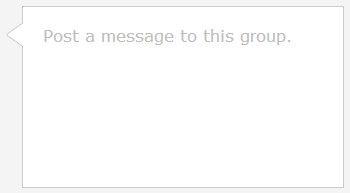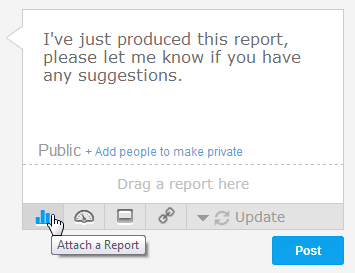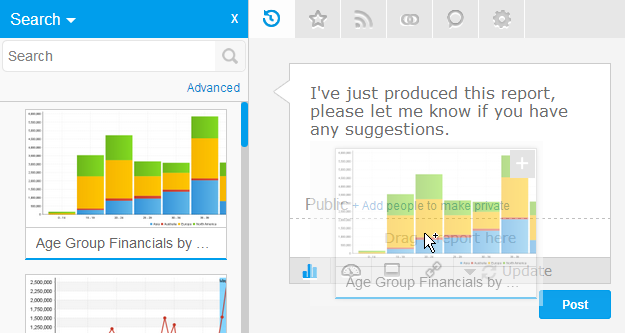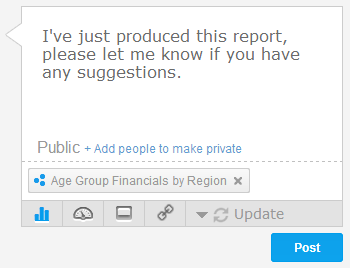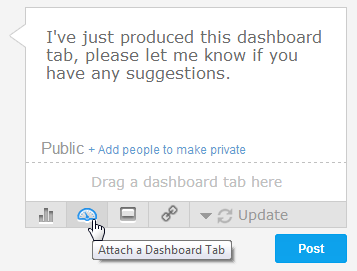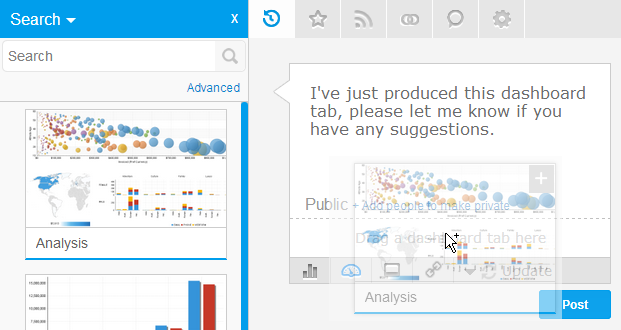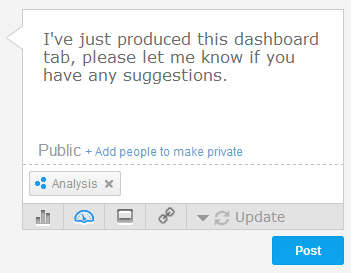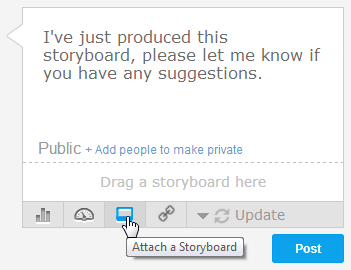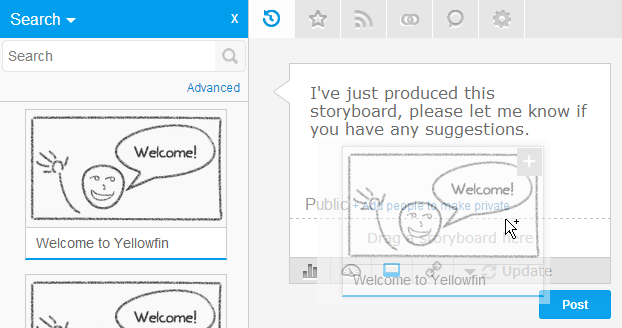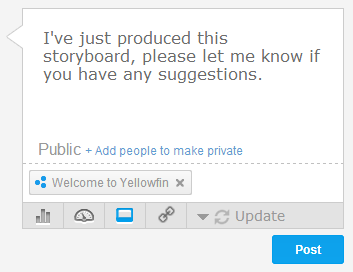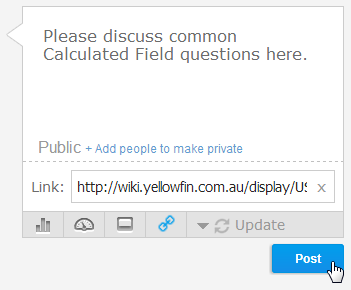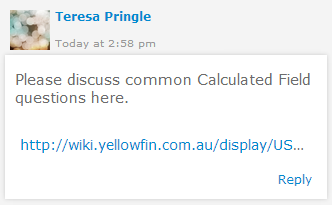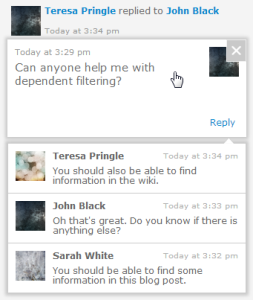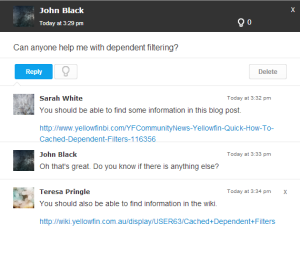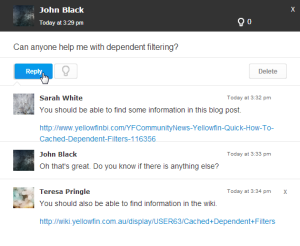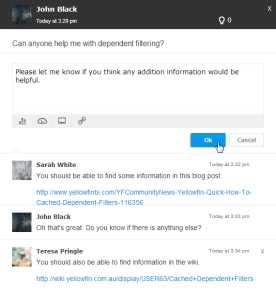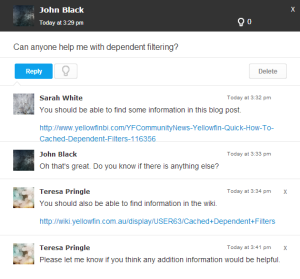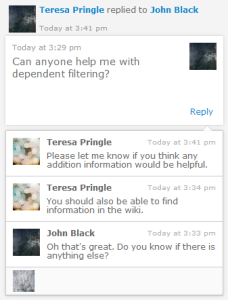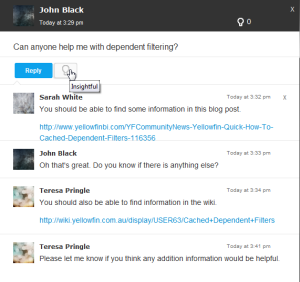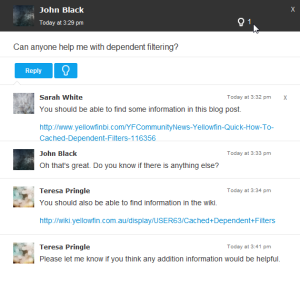Page History
...
| Table of Contents | ||
|---|---|---|
|
...
概要
| Styleclass | ||
|---|---|---|
| ||
| Wiki Markup |
|---|
{html}<iframe width="700" height="394" src="https://www.youtube.com/embed/Cm-8I6k62TA?color=white" frameborder="0" allowfullscreen></iframe>{html} |
...
スレッドの作成
| Styleclass | ||
|---|---|---|
| ||
- 投稿するディスカッショングループを開きます。
- タイムライン先頭のコメントボックスにコメントを入力します。
- 必要に応じて、次のタイプの中からコンテンツを付加します。
レポート:投稿またはスレッドと関連のあるレポートを一覧から選択します。
- Open the Discussion Group you wish to post in
- Type your comment in the comment box at the start of the timeline
- Attach a piece of content if desired, from the following types:
Report: select a report from the list that is relevant to your post or the thread.
Expand title Click to see steps. Click on the Attach a Report button
Locate the report and drag it on to the post
You will now see the report sitting in your post
クリックすると手順が表示されます。 「レポートを添付」ボタンをクリックします。
レポートを特定し、投稿にドラッグします。
投稿にレポートが付加されます。
ダッシュボードタブ:使用可能なタブの一覧からダッシュボードタブを選択して、スレッドの閲覧者を表示します。Dashboard Tab: select a dashboard tab from the list of available tabs to show readers of the thread.
Expand title Click to see steps. Click on the Attach a Dashboard Tab button
Locate the tab and drag it on to the post
You will now see the tab sitting in your post
Storyboard: select a storyboard from the list that supports the discussion.
Expand title Click to see steps. Click on the Attach a Storyboard button
Locate the storyboard and drag it on to the post
You will now see the storyboard sitting in your post
- URL: type or paste a URL that points to an external reference that is relevant to the discussion.
- Define the post type from:
- Update: this is a general post, designed to update other users on your current work or progress.
- Opportunity: this is a post designed to discuss positive ideas or opportunities with other users. The post will have a blue flag to help identify it.
- Issue: this is designed to discuss issues with other users. The post will have a red flag to help identify it.
- Apply security if the post needs to be private
- Click Post to finish creating your thread
You will now see your thread in the Discussion Topic feed
View Thread
| Styleclass | ||
|---|---|---|
| ||
- Click on a post or a reply shown in the thread summary.
- From here you will see the thread opened in a panel on the right size of the screen.
Reply Thread
| Styleclass | ||
|---|---|---|
| ||
- Open the thread (see above) to view it and then click on the Reply button post a response.
- From here you will be able to type your response. Click OK to post.
- Your reply will be displayed under the post.
- When you close the thread view you will also see the most recent replies in the feed.
Insightful
When replying to a thread, if you are not the original creator of the thread, you are able to mark it as insightful.
- Simply click on the Insightful light bulb button
- You will now have added to the count at the top of the thread, and the button will appear blue to you, so that you know you've marked it
Delete Thread
| Styleclass | ||
|---|---|---|
| ||
...
| horizontalrule |
|---|
| Styleclass | ||
|---|---|---|
| ||