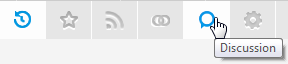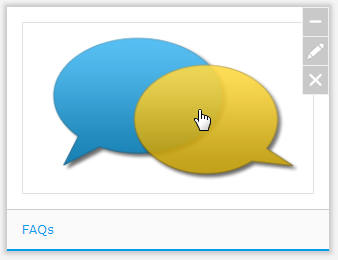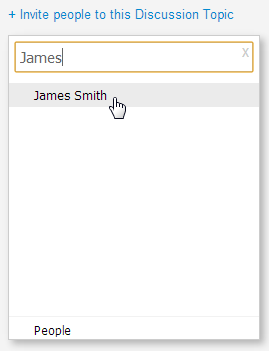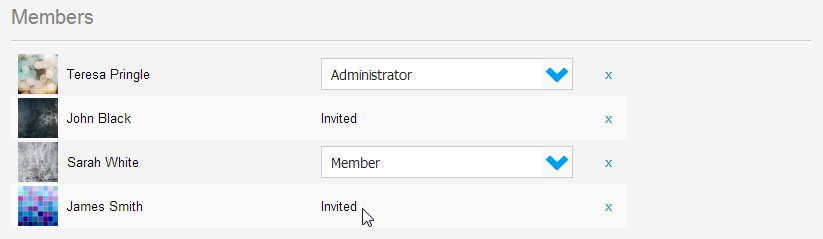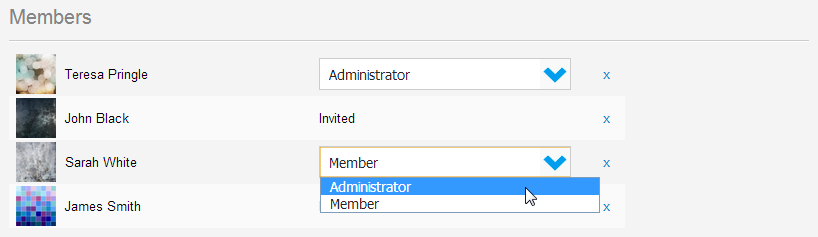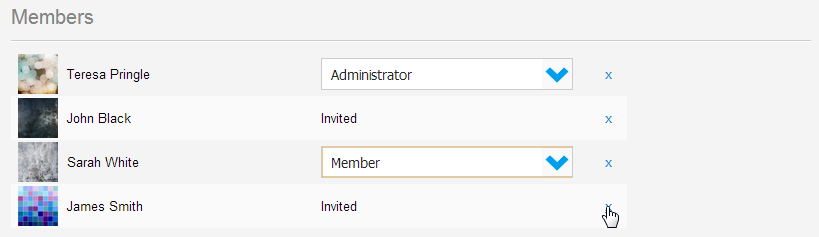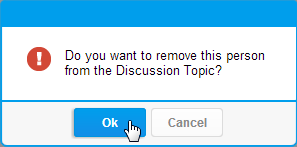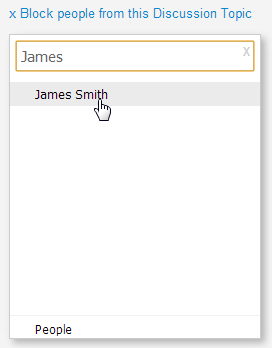Page History
...
| Table of Contents | ||
|---|---|---|
|
...
概要
| Styleclass | ||
|---|---|---|
| ||
...
ディスカッショントピックのメンバーとは、現在トピックを購読していて投稿できるユーザーです。
メンバーの表示
| Styleclass | ||
|---|---|---|
| ||
- Navigate to the Discussion area either by:
- Clicking the Discussion link in the main navigation bar of the system, or
- Clicking on the Discussion tab in your Timeline
- Clicking the Discussion link in the main navigation bar of the system, or
- Once in the Discussion area, you will need to click on a Discussion Topic thumbnail to open it.
- Click on the People tab in the Discussion Topic
You will now see a list of users. If you are an Administrator of the Topic you will also have permission to change permissions, remove, and invite users.
...
- 以下のようにしてディスカッションエリアに移動します。
- システムのメインナビゲーションバーで「ディスカッション」リンクをクリックします。または
- タイムラインで「ディスカッション」アイコンをクリックします。
- システムのメインナビゲーションバーで「ディスカッション」リンクをクリックします。または
- ディスカッションエリアで、ディスカッショントピックを開くには、そのディスカッショントピックのサムネイルをクリックする必要があります。
- ディスカッショントピックの「ユーザー」アイコンをクリックします。
ユーザーの一覧が表示されます。トピックの管理者には、権限を変更したり、ユーザーを削除および招待したりする権限もあります。
メンバーの招待
| Styleclass | ||
|---|---|---|
| ||
- Click on the People tab in the Discussion Topic
- You will now see a list of current members and invited users. Click on the + Invite people to this Discussion Topic link
- Search for the user you wish to invite and select them.
You will now see they've been added to the member list, with an Invited status.
...
- ディスカッショントピックの「ユーザー」アイコンをクリックします。
- 現在のメンバーと招待したユーザーの一覧が表示されます。「+ 他のユーザーをこのディスカッショングループに招待する」リンクをクリックします。
- 招待するユーザーを検索して選択します。
メンバー一覧に追加され、「招待済み」ステータスが表示されます。
メンバーの権限
| Styleclass | ||
|---|---|---|
| ||
- Click on the People tab in the Discussion Topic
- You will now see a list of current members and invited users. All current members will appear with a drop down list to the right of their name.
Select the role (Member or Administrator) you wish to assign to a user.
...
- ディスカッショントピックの「ユーザー」アイコンをクリックします。
- 現在のメンバーと招待したユーザーの一覧が表示されます。現在のメンバー全員には、名前の右にドロップダウンリストが表示されます。
ユーザーに割り当てるロール(メンバーまたは管理者)を選択します。
メンバーの削除
| Styleclass | ||
|---|---|---|
| ||
- Click on the People tab in the Discussion Topic
- Click on the X next to the name of the user you wish to remove
- Confirm the remove of the user from the member list
...
- ディスカッショントピックの「ユーザー」アイコンをクリックします。
- 削除するユーザーの名前の横にある「X」をクリックします。
- メンバー一覧からユーザーを削除することを確認します。
ユーザーのブロック
| Styleclass | ||
|---|---|---|
| ||
- ディスカッショントピックの「ユーザー」アイコンをクリックします。
- 「x このディスカッショングループから他のユーザーをブロック」リンクをクリックします。
- ブロックするユーザーを検索して選択します。
- ブロック済み一覧に追加され、「ブロック済み」ステータスが表示されます。
- Click on the People tab in the Discussion Topic
- Click on the X Block People from this Discussion Topic link
- Search for the user you wish to block and select them.
- You will now see they've been added to the blocked list, with a Blocked status.
| horizontalrule |
|---|
| Styleclass | ||
|---|---|---|
| ||