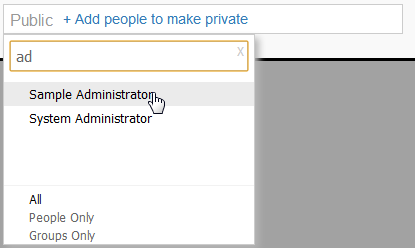Page History
...
- Annotation Flag highlighting the date, or start of date range, on the time series x axis, with a descriptive roll over that is editable from the report page.
Note: if the Annotation is set to Private the flag will be coloured red. - Highlighting on a time series chart when the annotation has been applied to a date range rather than a single date.
- A descriptive roll over on the table displayed on the date, or start of the date range, that is editable from the report page.
...
- Add the required filter to your report, ensuring that it is:
- User Prompt
- Cached
- Select the Filter from the first drop down list in the Annotation window
- Select the desired value from the second drop down list in the Annotation window
Note: if you apply a Filter link to your Annotation, the Visibility options will be reduced to Report and View. This is because the filter is linked to a view field and as such cannot be applied to reports based on other views.
...
- This Report (Report Level): These annotations are only attached to a single report. Any date that falls on the specified date, or within the range, will be annotated.
- Multi-Report - View (View Level): Any annotation applied to the view level will be displayed on all reports written off the selected view. This is where tags become more important. For example, if you add an annotation about an invoicing system you should apply a tab, such as 'Invoicing'‘Invoicing’. This will allow you to hide the annotation when you are viewing a report about Date of Births, where invoicing is irrelevant.
- Multi-Report - – Global (Organisation Level): Anyone who belongs to the same organisation as the annotation creator will be able to see these annotations on any reports with the matching date data. Again, tagging is important here, as you are dealing with a wide range of reports.
Note: If the Annotation is linked to a filter, the Global (Organisation) level will not be available, as the filter is linked to a view field and as such cannot be applied to reports based on other views.
...
Specify a tag to categorise your Annotation. This can be left blank, but it's it’s suggested that tags are used where possible in order to make it easier for the users to view content relevant to them.
...
- Click on the + Add people to make private link
- From here you are able to search through Yellowfin users & groups. Enter a search term in order to locate a user or group allowed to view the annotation. You will notice that groups have this symbol next to them.
- Click the user/group you wish to add and continue until you have all the users required. Note: the creator of the annotation will always have permission to view it, and will be added by the system automatically.
Note: Annotations will always be secured by Client Org (if implemented), so even if set to Public, only users and groups within the Org it was created in will have access. If your Annotation is Private the flag on a chart will be red, rather than grey.
...
Users logged in at the Client Org level will not be able to Edit or Delete the Global Annotations. They will, however, be able to display or hide them through the same display settings as their own Client Annotations.
Note: when Global Annotations are enabled, the Annotations at the Primary Org will be set to Public.
...